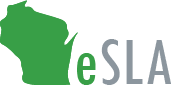 Online Services Upgrades
Online Services Upgrades
In an effort to better serve you, the Department of Safety and Professional Services has moved all Division of Industry Services programs to our upgraded online system, the Electronic Safety and Licensing Application known as eSLA. eSLA allows you to complete all of your permit and plan review needs online.
Previous account information has been migrated to eSLA but
all customers must complete registration on
eSLA in order to link existing information from the old system to the customer's eSLA account. New customers will need to create an account before submitting plans or permits. The
eSLA Customer Portal Log In video provides a quick walkthrough of the process.
To help you prepare for the transition, we offered a live,
eSLA training webinar on Friday, April 2, 2021. Thank you to those who were able to attend! The
eSLA Webinar & Demo was recorded and is available on demand, along with the
webinar slides presented during the webinar. Our office is in the process of responding to the questions raised at the webinar and we encourage all customers to view the presentation.
Programs in eSLA
-
2% Fire Dues
-
Amusement Rides
-
Commercial Building
-
Cross Connection Control Assemblies
- Electrical
-
Elevators
-
Gas Systems
- Manufactured Homes Titling
- Mechanical Refrigeration
- Mine Safety
-
Plumbing and Plumbing Products
- Pressure Vessels
-
POWTS
- Public Safety (Injury and Illness Reporting)
- Public Swimming Pools
-
Ski Lifts & Tows
If you are conducting business in these program areas,
you must begin using the Electronic Safety and Licensing Application (eSLA) system to submit plan reviews, schedule inspections, make online payments, and conduct license look-ups with DSPS. See instructions below on how to use eSLA.
We recommend using the latest version of Chrome for the best eSLA experience.
If you prefer Safari, Firefox, or Edge, please make sure you are using the latest version.
How to Use eSLA
How to Use eSLA
First-Time DIS Customers
Watch the eSLA Customer Portal Log or read the Customer Setup User Guide for more details on account setup.
Go to the eSLA Customer Portal at https://esla.wi.gov.
Select New DSPS Customer button.
Enter your information to create a profile.
Once at your eSLA Dashboard, hover over your name in the top right corner and select Manage Business/Organization.
Add a new business not previously registered with the Department by selecting the down arrow to expand the Add New Business section. Enter the business details in the fields provided and select Submit to create the business account and associate your profile with the business account.
he Add Existing Business/Organization section. Obtain the security code from another member of your organization or from eSLASupport@wisconsin.gov. Select Submit to associate your profile with the business account.
You are now ready to submit applications under the business account(s) associated with your profile.
Existing DIS Customers
Watch the eSLA Customer Portal Log or read the Customer Setup User Guide for more details on account setup.
If you have previously done business with the Department, follow the DSPS Customer steps:
Go to the eSLA Customer Portal at https://esla.wi.gov.
Activate your eSLA profile by selecting the
DSPS Customer butto
Obtain Security Code and either select Email or Social Security Number (SSN) to link your existing data from the old system to eSLA.
Once you enter your email address or SSN, select Submit.
Select Continue Registration to complete the Existing User Registration page once you receive your security code, and select Submit.
lect Manage Business/Organization.
Ensure your profile is associated with a business account before submitting new applications. You may need to contact eSLASupport@wisconsin.gov to ensure your profile is associated with the correct business account on an existing plan review/permit.
To add a new business not previously registered with the Department, select the down arrow to expand the Add New Business section. Enter the business details in the fields provided and select Submit to create the business account and associate your profile with the business account